Elite Dangerous is amazing.
It’s not a new game anymore, and there is plenty written about what it does well and some of its perceived flaws. It isn’t for everyone. But for many, it’s opened up a new world for space exploration and flight simulators.
Some players enjoy the game’s open-world, sandbox-style gameplay, which allows them to explore a vast, realistic galaxy and interact with other players in a variety of ways. Other players are drawn to the game’s realistic flight mechanics and the sense of immersion that it provides. Still, others enjoy the game’s complex trading and economic systems (though many want there to be even more of this, with more depth. Others enjoy its challenging combat, which can be compared to games like Star Wars Squadrons, Endspace, or No Man’s Sky. Additionally, players of Elite Dangerous find the games attention to detail, the complexity of its galaxy, and the sense of adventure and exploration very appealing.
Before jumping in to see if it is what you’ve been looking for, it is important to look up Elite Dangerous’ minimum specs as well as make sure the Elite Dangerous’ control system is going to be something you’re going to be comfortable with in the short term… or in both cases maybe you want to think about investing in something new.
Elite Dangerous Minimum Specs
The minimum system requirements for Elite Dangerous are as follows:
- Operating System: Windows 7/8/10 64-bit
- Processor: Quad Core CPU (4 x 2Ghz)
- Memory: 8 GB RAM
- Graphics Card: NVIDIA GeForce GTX 470 / AMD HD 5870
- Hard Drive: 8 GB available space
Please note that while these are considered the Elite Dangerous minimum specs to play, you may need higher-end hardware to run the game with good performance and at high graphics settings. It’s also worth noting that these requirements are for the base game, and the requirements may be different for the expansion pack Horizons.
It’s also important to make sure that your computer meets the requirements for running the version of the game you’re trying to play.
If you are running on lower end hardware or want to push your graphics settings higher, then you may need to turn off some of the game’s more demanding visual effects to maintain a smooth framerate.
It also worth checking the game developer official website for the most up to date system requirement, as they may update as the game evolves.
Elite Dangerous Control Settings
Elite Dangerous Keyboard and Mouse Controls
There is definitely no one single mapping of control settings for Elite Dangerous. One of the great things about it is that keybinds can be mapped to your individual preferences.
That said, it is certainly helpful to see common Elite Dangerous control settings (mappings or keybinds) so that you have a starting place.
This thread in the Steam Community is a helpful place to start. Visually, you can look at the image here to see at least one example of a common Elite Dangerous control settings for keyboard and mouse.

Here is another example of a gamer creating a particular keybind that they liked.

Elite Dangerous HOTAS Controls
HOTAS (Hands On Throttle And Stick) is a popular way to play Elite Dangerous, as it allows for a greater level of immersion and control over your ship. It might be helpful to think of all the Elite Dangerous controls under several general categories, since usually the numerous controls under each of these should be together, even if some keybindings and mappings may vary in where you prefer them to be.
- Throttle: The throttle is typically used to control the ship’s speed. You can use it to adjust your speed in increments, or to make fine adjustments to your speed when flying in supercruise or landing on a planet.
- Pitch, Roll, and Yaw: These controls are used to control the orientation of your ship. The pitch control tilts the ship’s nose up or down, the roll control tilts the ship left or right, and the yaw control rotates the ship left or right.
- Fire group 1, 2, 3: These buttons are used to activate weapons and other ship systems. For example, you can use fire group 1 to fire your ship’s main weapons, fire group 2 to launch missiles, and fire group 3 to activate your ship’s shield generators.
- Targeting controls: These controls are used to target enemies, allies, or objects in the game world. They allow you to lock onto targets, adjust your target’s priority, and cycle through different target types.
- Communication controls: These controls are used to communicate with other players or NPC’s in the game. They allow you to open channels, send messages, or hail other ships.
- Map controls: These controls are used to open and navigate the game’s map. They allow you to zoom in and out, pan around, and select different map layers.
- Power distribution controls: These controls are used to adjust the power distribution between your ship’s systems. You can use them to allocate more power to your engines, weapons, or shields, depending on the situation.
Here are some common control settings for a HOTAS setup in Elite Dangerous.
A common Thrustmaster T-Flight Hotas X Elite Dangerous binding found here.

A common X56 Elite Dangerous binding found here.

A common Thrustmaster T.16000M Elite Dangerous binding found here.

A common X52 Pro Elite Dangerous binding found here.

Those are just a few! If you’re still in the early stages of deciding on a HOTAS, those at least give you a sense of the different Elite Dangerous control options and HOTAS bindings that will be in play.
It’s worth noting that you can customize the button layout of most HOTAS to your preference, and those are the examples of common controls, the actual button assignments depend on the HOTAS brand and model you are using. And with all of this in Elite Dangerous, minimum specs for what your computer needs to effectively play the game must always keep in mind. Your flying experience isn’t going to be great no matter what you use for a controller or HOTAS if it’s laggy.
It’s also good to note that you can use the in-game option for binding your controls. The game developers have also provided some default preset control scheme for some popular HOTAS brands and models, so you can check for those for a good starting point as well. Sometimes after playing for a while just a few minor tweaks of those and you can become very comfortable.
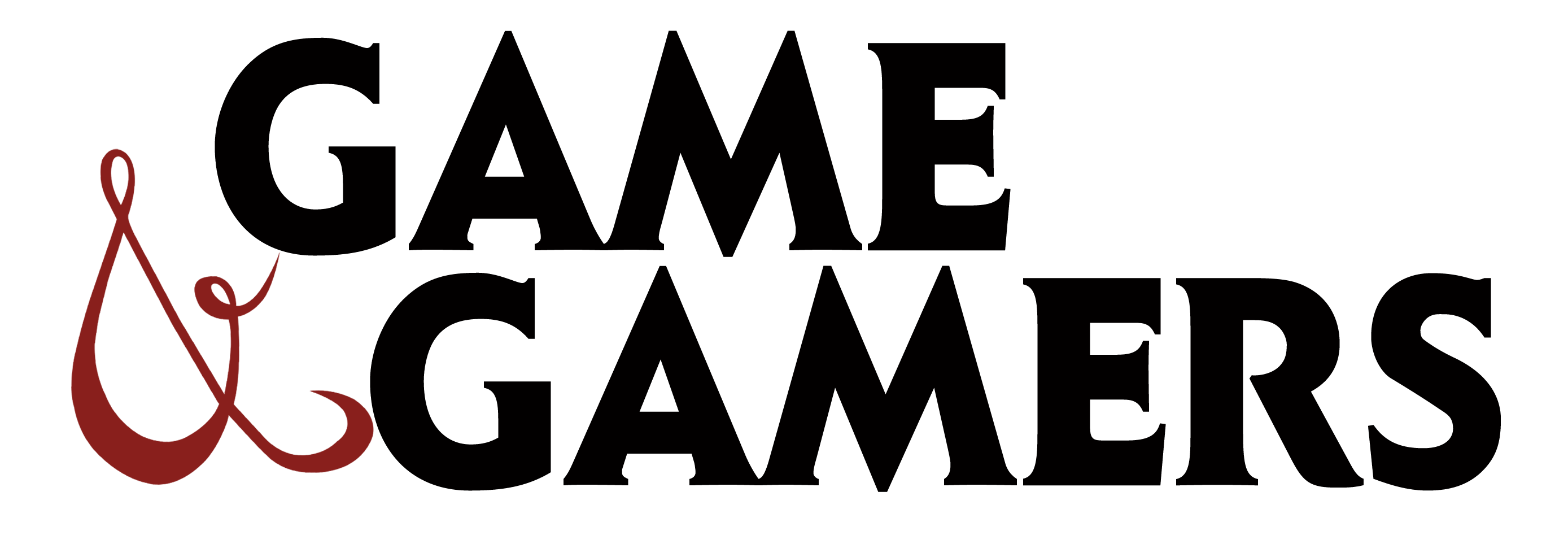










Comments